No results found. Try again with different words?
Search must be at least 3 characters.
- How to Add an Extra Field for a Particular Schema Type in Schema Pro?
- How to enable/disable schema markup from post/page?
- How to Add Ratings using Shortcode in Schema Pro?
- How to disable a specific schema markup from post/page?
- How to Add Schema Markup on Subcategories
- How to Disable the White Label Settings Permanently?
- How to Disable Corporate Contact Schema?
- How to Remove Home List Item from Breadcrumblist Schema?
- How to Remove Shop Item Link from BreadcrumbList Schema on Product Page?
- How to Test a Schema Snippet?
- Mapping Your Schema Fields in Schema Pro
- How to Add an Extra Field for a Particular Schema Type in Schema Pro?
- How to Use the Schema Pro plugin?
- What is the All-in-one Schema Pro plugin?
- How to map required fields with Custom Fields?
- How to create a Custom Fields using Schema Pro?
- How to target specific areas of the website?
- How to enable/disable schema markup from post/page?
- How to Add Ratings using Shortcode in Schema Pro?
- How to Add a Schema markup for an Article on your website?
- What is the Difference between the Free and Pro Plugin?
- How to map fields with custom fields from third party plugins?
- How to Accept User Ratings from Users in Schema Pro?
- How to Update Schema Pro?
- How to Register Your Copy of Schema Pro? (License Registration)
- Selecting Organization Type in the Setup Wizard
- Schema Pro Setup Wizard
- Getting Started with Schema Pro
- How To Install Schema Pro Plugin
- How to Add a Schema markup for an Event page?
- How to Add a Schema markup for a Review page?
- How to Add a Schema markup for a Local Business Page?
- How to Add a Schema markup for a Service Page?
- How to Add a Schema markup for a Product page?
- How to Add a Schema markup for a Course page?
- How to Add a Schema markup for a Recipe page?
- How to Add a Schema markup for a Person or About Page?
- How to Add a Schema markup for a Job Posting page?
- How to Add a Schema markup for a Video Object?
- How to add Corporate Contact Markup?
- How to Add a Schema markup for a Book page?
- How to Add a Schema Markup for a FAQ Page?
- How to Add a Schema Markup for a How-To Page?
- How to Add a Schema Markup for an Article Page?
- The Difference: FAQ Schema Type & FAQ Schema Pro Block for Gutenberg
- FAQ Schema Pro Block for Gutenberg
- How-to Gutenberg Block in Schema Pro
FAQ Schema Pro Block for Gutenberg
Schema Pro plugin offers a exclusive Gutenberg block to add FAQ section with inbuilt schema support.
With this block you can design a beautiful FAQ section on Gutenberg page with lots of customization options.
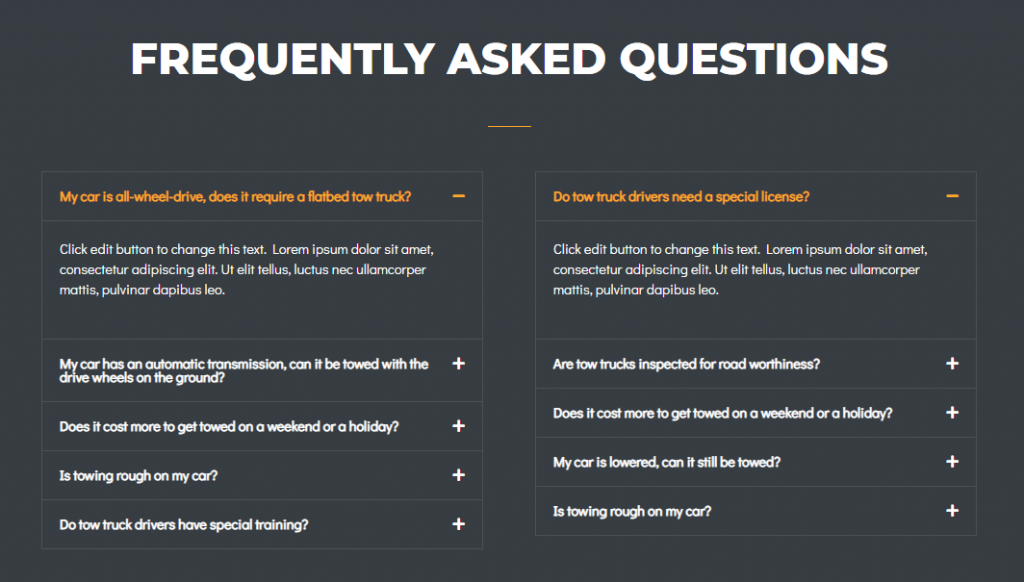
This automatically adds FAQ schema to the page/post that helps you improve search rankings.
Let’s explore what amazing settings this block offers and how it works –
How to Add FAQ-Schema Pro Block?
When you have the Schema Pro plugin activated, you will see this block appearing in the Gutenberg editor in the block list.
This block will have a parent-child structure. Under a FAQ parent block, you can add as many child blocks as required.
You can add content – questions and answers – in child block and apply styling from FAQ parent block
Steps to use this block –
Step 1 – Edit the page/post with Gutenberg editor and click to add new block.
Step 2 – Search for FAQ-Schema Pro block and select it.
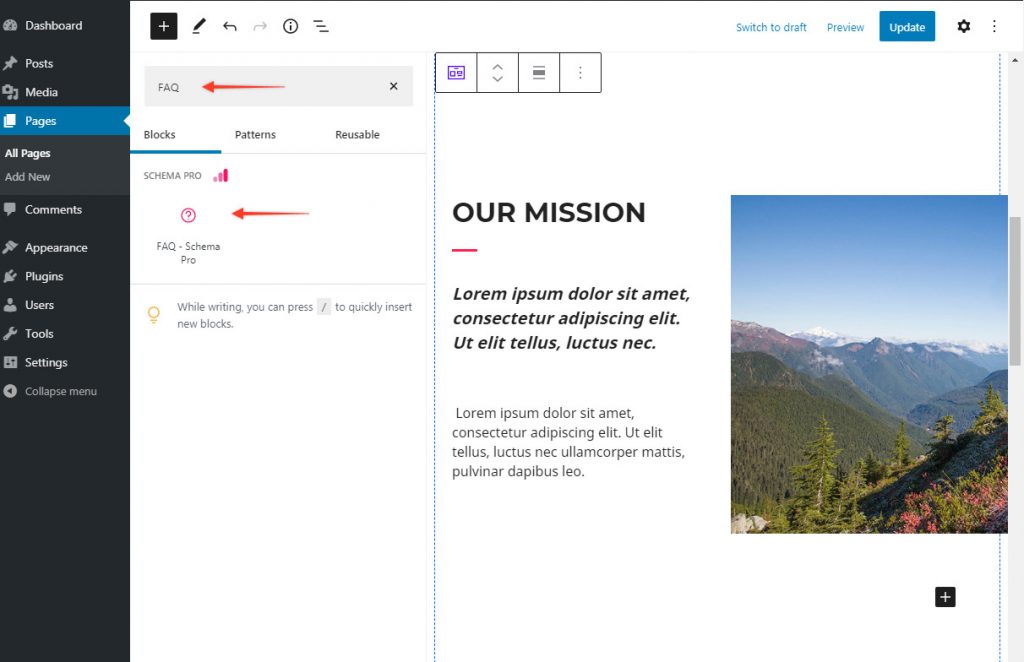
Step 3 – Add questions and answers with FAQ child elements. Note that you need to replace dummy content in the block otherwise your schema might show error in the schema testing tool.
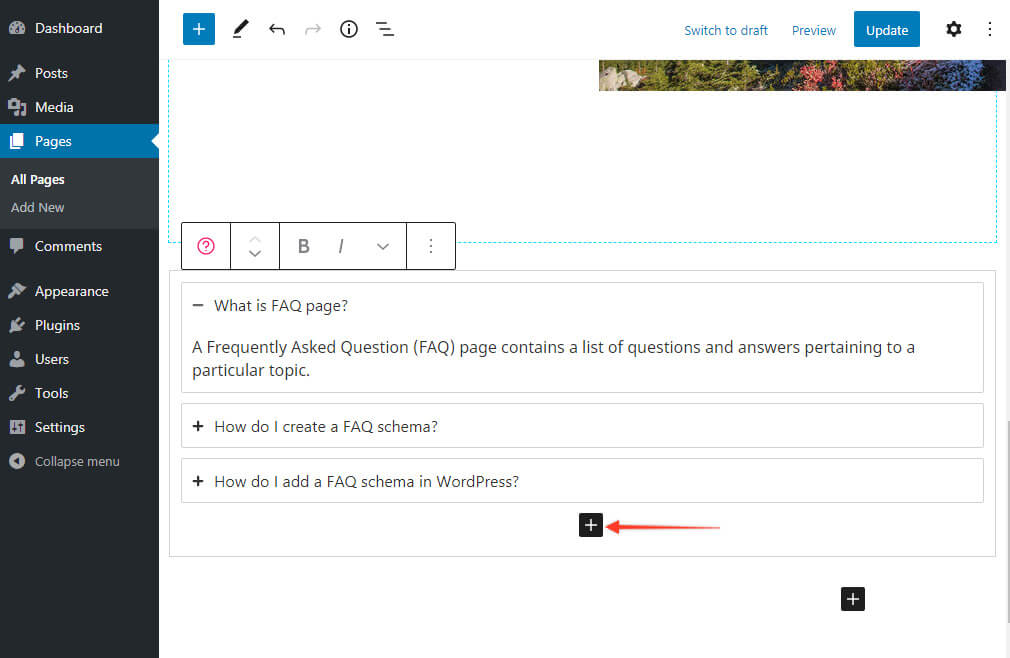
Step 4 – Configure styling of the block with FAQ parent element.
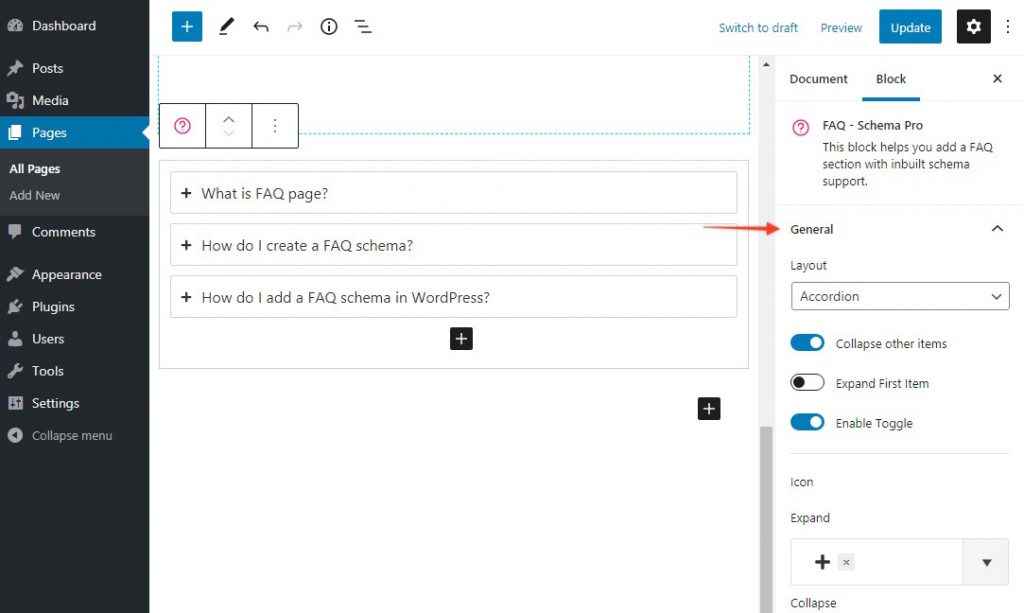
Key Features
- Choose from inbuild layouts – Accordion or Grid
- Style question and answers separately
- Style the FAQs with colors, typography, and borders
Inbuilt Layouts – Accordion or Grid
The block offers two ready made layouts with total customization options. These are most suitable layouts for FAQ sections and are easy to manage.
Accordion layout stacks questions vertically. You can collapse or expand each question.
Choosing Accordion layout will give you following controls –
- Collapse other items
- Expand First Item
- Enable Toggle
- Icon – Expand, Collapse
- Icon Alignment
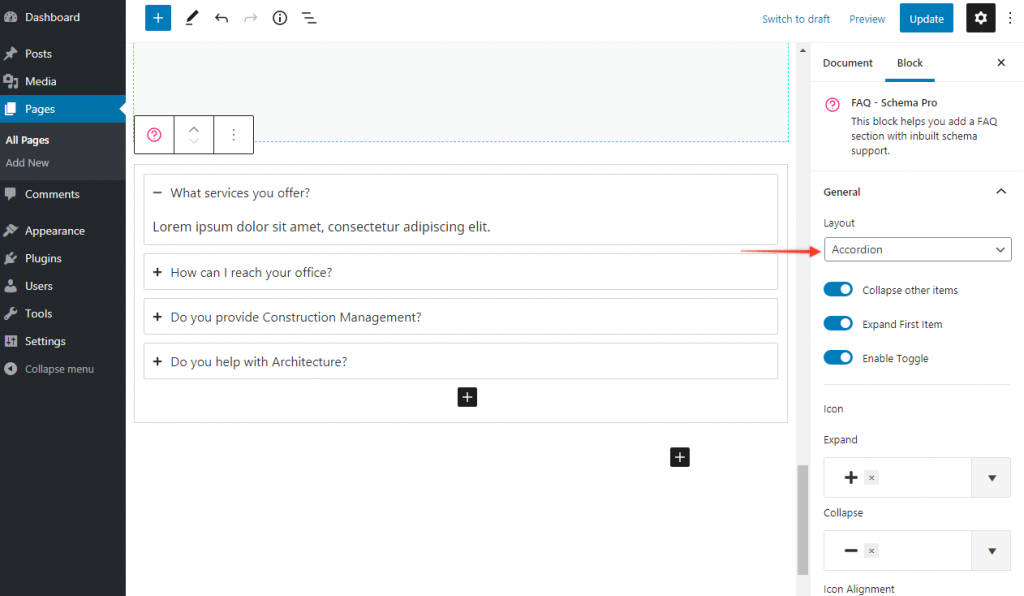
Choosing Grid layout will give you following controls –
- Desktop/Tablet/Mobile Columns
- Left/Middle/Right Alignment
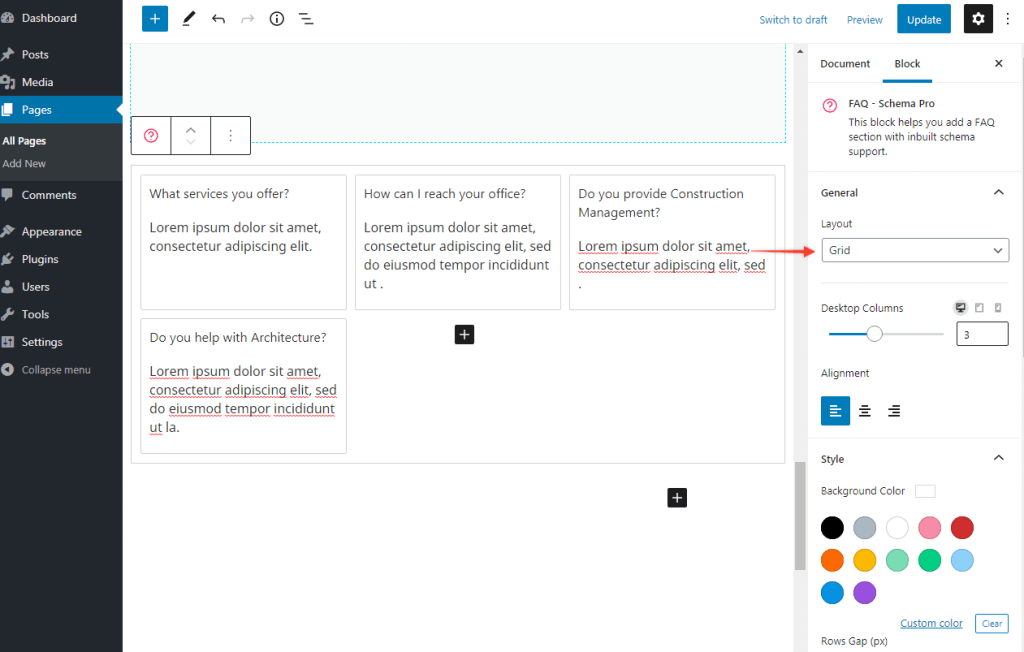
Inbuilt Schema Support
The block adds FAQ schema automatically to the page/post. You don’t have to take any manual action to add appropriate schema.
Once you add a FAQ block you can test a page to see schema applied by a block.
When you are enabling schema support make sure you have valid question and answers added.
Style FAQs
You get control to set colors, spacing, borders, thickness etc. to each element in the block.
You can set different styling for questions and answers.
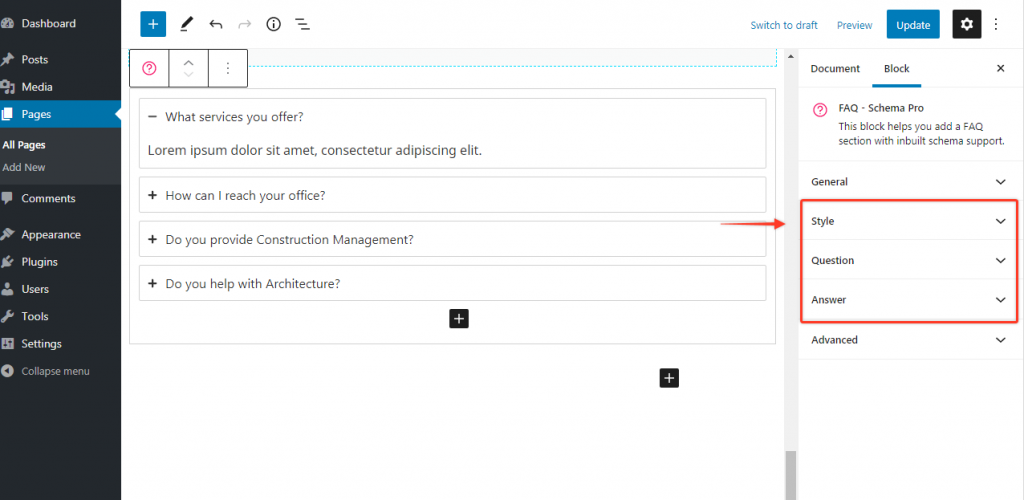
To style FAQ block you need to select parent block first.
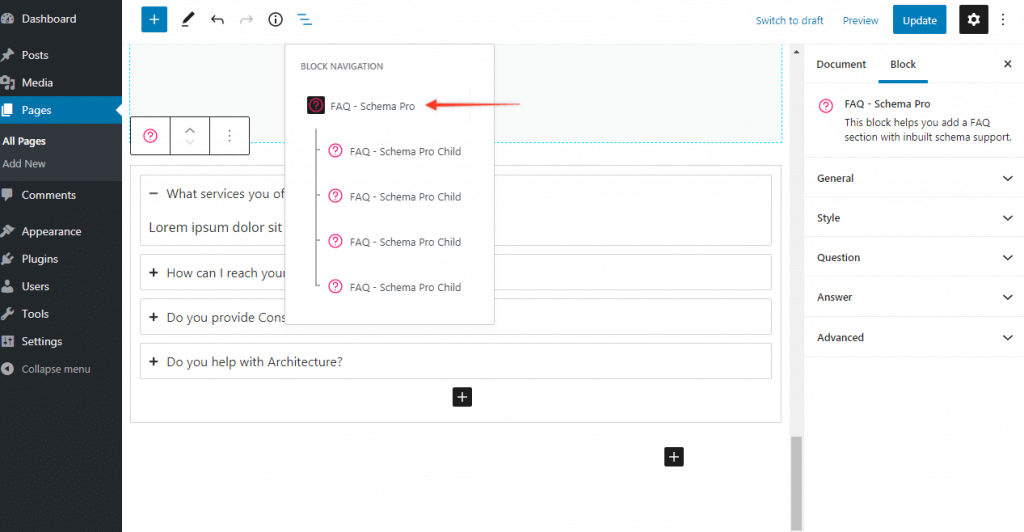
Note: Schema Pro already provides FAQ schema type option. But this is different than FAQ Schema pro block for Gutenberg. Read the difference between FAQ Schema Type & FAQ Schema Pro Block (for Gutenberg ).
We don't respond to the article feedback, we use it to improve our support content.