- How to Add an Extra Field for a Particular Schema Type in Schema Pro?
- How to enable/disable schema markup from post/page?
- How to Add Ratings using Shortcode in Schema Pro?
- How to disable a specific schema markup from post/page?
- How to Add Schema Markup on Subcategories
- How to Disable the White Label Settings Permanently?
- How to Disable Corporate Contact Schema?
- How to Remove Home List Item from Breadcrumblist Schema?
- How to Remove Shop Item Link from BreadcrumbList Schema on Product Page?
- How to Test a Schema Snippet?
- Mapping Your Schema Fields in Schema Pro
- How to Add an Extra Field for a Particular Schema Type in Schema Pro?
- How to Use the Schema Pro plugin?
- What is the All-in-one Schema Pro plugin?
- How to map required fields with Custom Fields?
- How to create a Custom Fields using Schema Pro?
- How to target specific areas of the website?
- How to enable/disable schema markup from post/page?
- How to Add Ratings using Shortcode in Schema Pro?
- How to Add a Schema markup for an Article on your website?
- What is the Difference between the Free and Pro Plugin?
- How to map fields with custom fields from third party plugins?
- How to Accept User Ratings from Users in Schema Pro?
- How to Update Schema Pro?
- How to Register Your Copy of Schema Pro? (License Registration)
- Selecting Organization Type in the Setup Wizard
- Schema Pro Setup Wizard
- Getting Started with Schema Pro
- How To Install Schema Pro Plugin
- How to Add a Schema markup for an Event page?
- How to Add a Schema markup for a Review page?
- How to Add a Schema markup for a Local Business Page?
- How to Add a Schema markup for a Service Page?
- How to Add a Schema markup for a Product page?
- How to Add a Schema markup for a Course page?
- How to Add a Schema markup for a Recipe page?
- How to Add a Schema markup for a Person or About Page?
- How to Add a Schema markup for a Job Posting page?
- How to Add a Schema markup for a Video Object?
- How to add Corporate Contact Markup?
- How to Add a Schema markup for a Book page?
- How to Add a Schema Markup for a FAQ Page?
- How to Add a Schema Markup for a How-To Page?
- How to Add a Schema Markup for an Article Page?
- The Difference: FAQ Schema Type & FAQ Schema Pro Block for Gutenberg
- FAQ Schema Pro Block for Gutenberg
- How-to Gutenberg Block in Schema Pro
How to Add a Schema Markup for a How-To Page?
Do you have a website where you share procedures, tutorials, or recipes with your readers? You might have arranged step-by-step instructions that are informative and attractive. But adding HowTo schema to such pages is important since it helps your content rank higher.
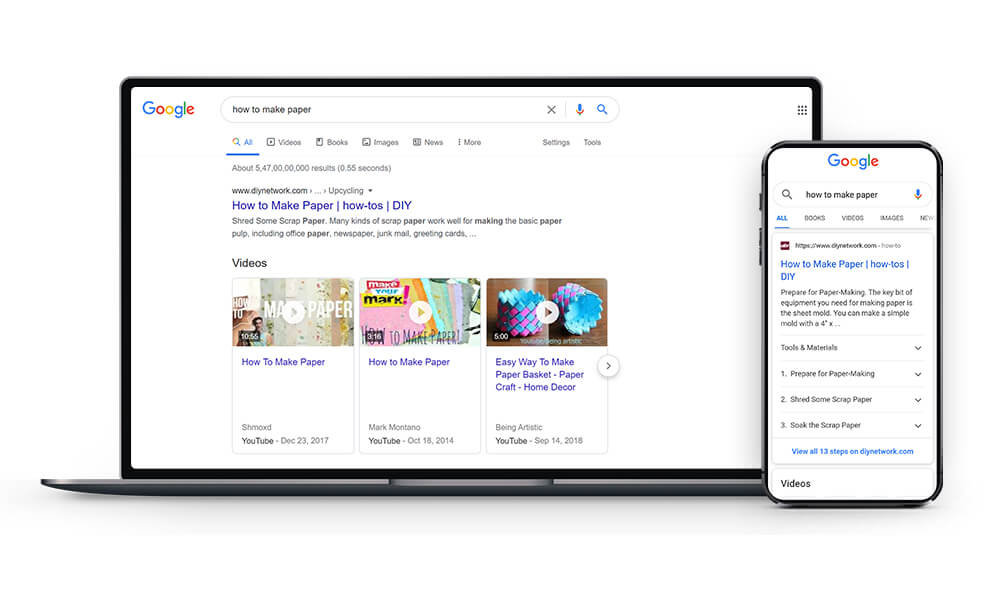
Schema Pro provides HowTo schema option where you can add details about your how-to content like title, description, required tools, steps, etc.
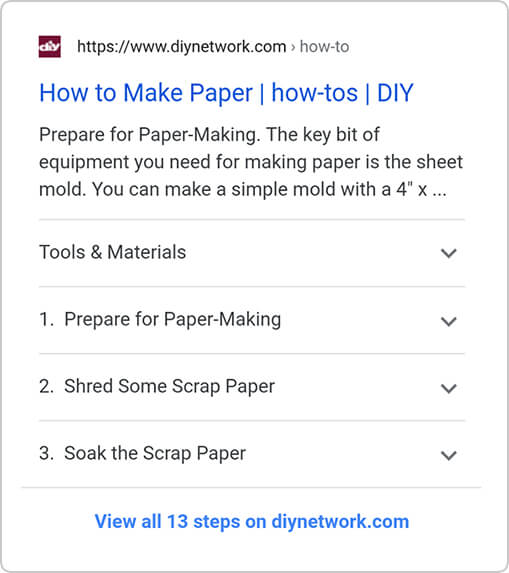
How to Add the HowTo Schema Markup?
Step 1. Create a new Schema markup by going to the Schema Pro option under WordPress Dashboard > Settings > Schema Pro. Click on “Add New”.
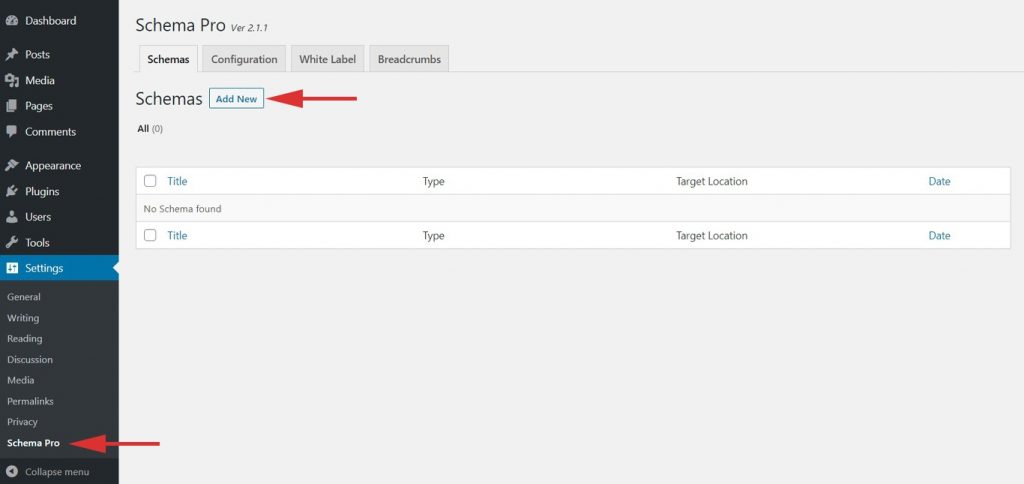
Step 2. Select the type of schema as “HowTo”.
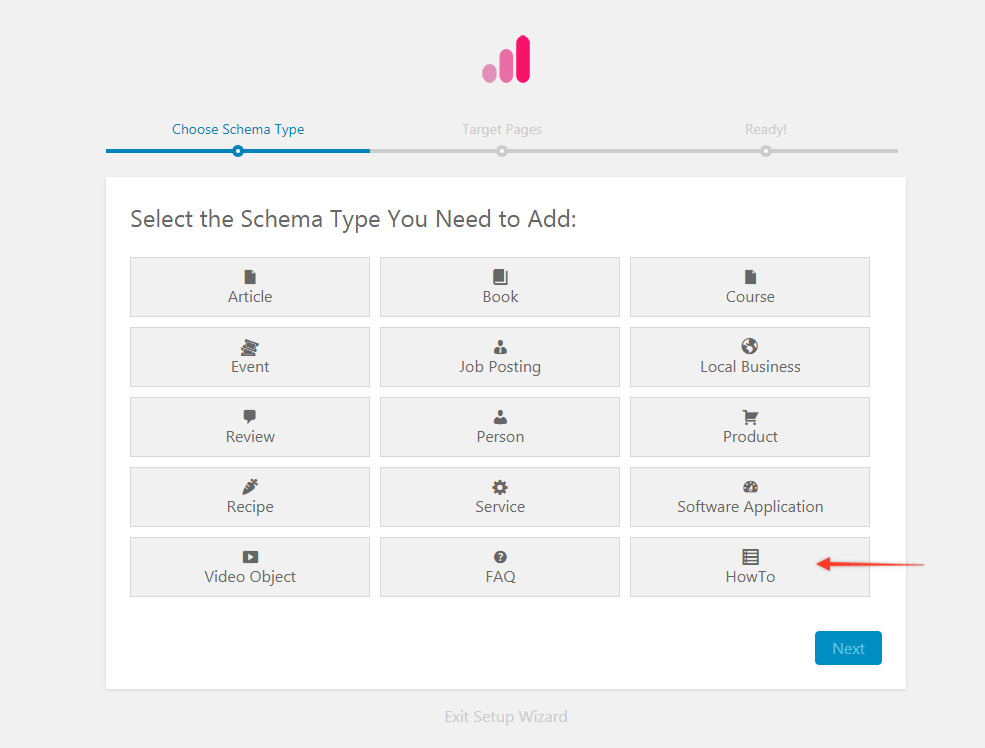
Step 3. Select the pages/posts that you want to apply this HowTo markup to. You can add display rules and also exclude pages and posts you want to exempt this schema from.
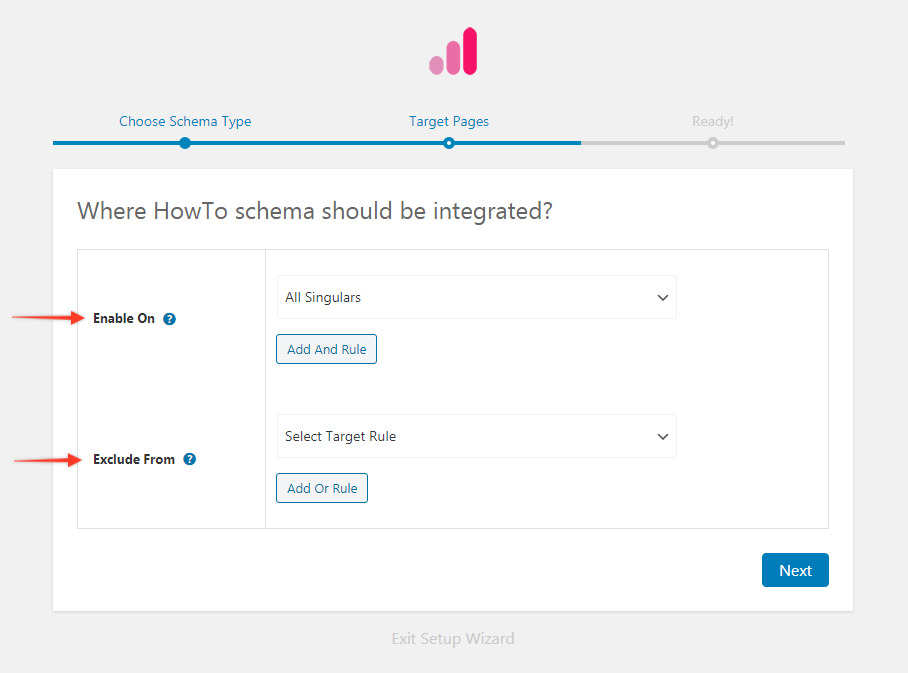
Step 4. Click on next and complete the setup.
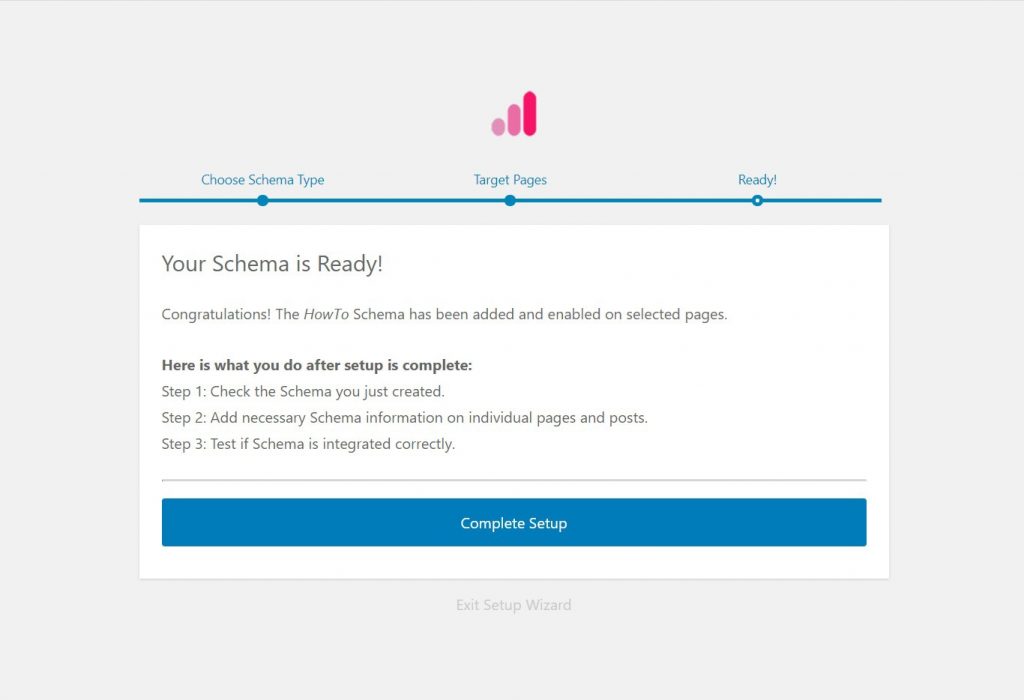
Step 5. You will be taken to the HowTo global settings page. Here you can set global Title, Descriptions and Total Time for your target pages/posts.
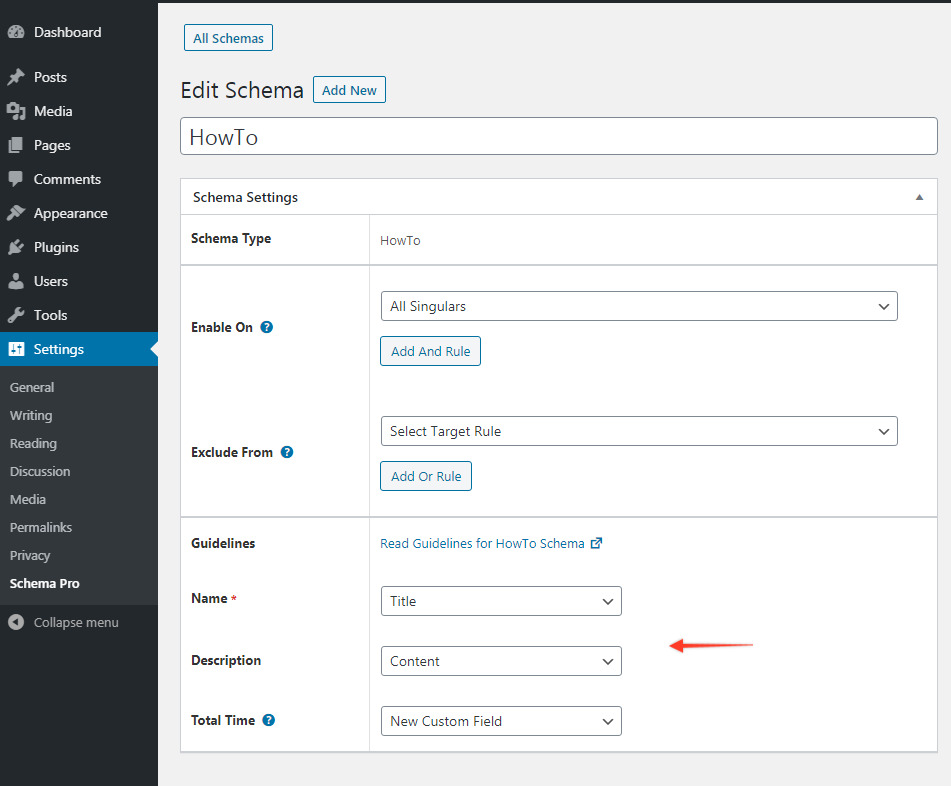
Step 6. Now edit your target single page/post to add HowTo schema for a particular procedure. Scroll down to the bottom and you can see settings for Schema Pro – HowTo schema.
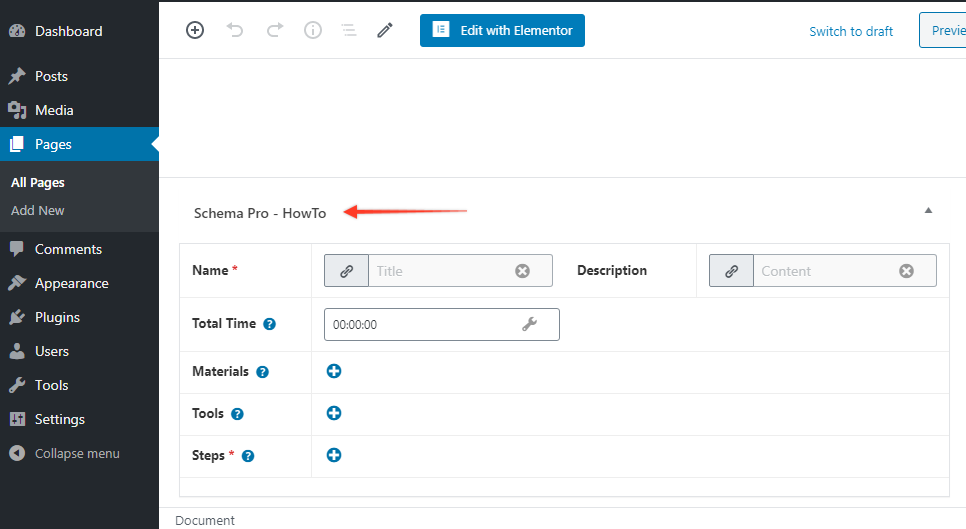
Here you will find following settings –
| Fields | What They Mean |
|---|---|
| Name* | This is the title of your instructions. Make sure this is descriptive enough. By default, this field will fetch the title of the current page or post. You can also set the title manually. |
| Description | Enter an introductory description of the procedure. Explain what users can learn through steps. By default, this field will fetch the description of the current page or post. You can also set it manually. |
| Total Time | Enter the total time required to complete the procedure. |
| Materials | Add a list of required materials. |
| Tools | Add a list of required tools. |
| Steps* | Here you can add steps that will lead to end results. Note that you need to add at least 2 steps. – Step Name: Give a step title. – Step Description: Give a detailed explanation for step – Step URL: Enter URL if any. – Step Image: Add an image for the step. |
Test Your Schema
Test your schema markup to see that it sets well.
Testing can be done with just a single click with the “Test Schema” button on the admin bar. Here is an article that will show you how you can test your schema. You can also click the button below to take you to the Rich Results Test tool Page.
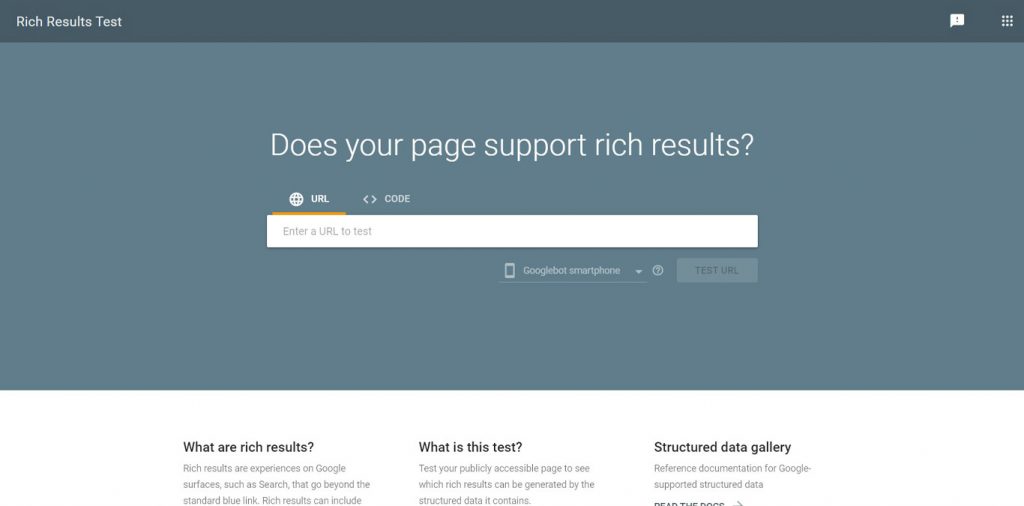
Once you’re done, you’re all set to see your job posts attracting more applications through the search engine’s rich snippets!
Heads up!
Google no longer shows “HowTo” rich results on search engine results pages (SERPs), whether you’re viewing them on a desktop computer or a mobile device. This means those fancy snippets with step-by-step instructions won’t be displayed in search results anymore.
Setting up other schema types? Check them out below.
We don't respond to the article feedback, we use it to improve our support content.