- How to Add an Extra Field for a Particular Schema Type in Schema Pro?
- How to enable/disable schema markup from post/page?
- How to Add Ratings using Shortcode in Schema Pro?
- How to disable a specific schema markup from post/page?
- How to Add Schema Markup on Subcategories
- How to Disable the White Label Settings Permanently?
- How to Disable Corporate Contact Schema?
- How to Remove Home List Item from Breadcrumblist Schema?
- How to Remove Shop Item Link from BreadcrumbList Schema on Product Page?
- How to Test a Schema Snippet?
- Mapping Your Schema Fields in Schema Pro
- How to Add an Extra Field for a Particular Schema Type in Schema Pro?
- How to Use the Schema Pro plugin?
- What is the All-in-one Schema Pro plugin?
- How to map required fields with Custom Fields?
- How to create a Custom Fields using Schema Pro?
- How to target specific areas of the website?
- How to enable/disable schema markup from post/page?
- How to Add Ratings using Shortcode in Schema Pro?
- How to Add a Schema markup for an Article on your website?
- What is the Difference between the Free and Pro Plugin?
- How to map fields with custom fields from third party plugins?
- How to Accept User Ratings from Users in Schema Pro?
- How to Update Schema Pro?
- How to Register Your Copy of Schema Pro? (License Registration)
- Selecting Organization Type in the Setup Wizard
- Schema Pro Setup Wizard
- Getting Started with Schema Pro
- How To Install Schema Pro Plugin
- How to Add a Schema markup for an Event page?
- How to Add a Schema markup for a Review page?
- How to Add a Schema markup for a Local Business Page?
- How to Add a Schema markup for a Service Page?
- How to Add a Schema markup for a Product page?
- How to Add a Schema markup for a Course page?
- How to Add a Schema markup for a Recipe page?
- How to Add a Schema markup for a Person or About Page?
- How to Add a Schema markup for a Job Posting page?
- How to Add a Schema markup for a Video Object?
- How to add Corporate Contact Markup?
- How to Add a Schema markup for a Book page?
- How to Add a Schema Markup for a FAQ Page?
- How to Add a Schema Markup for a How-To Page?
- How to Add a Schema Markup for an Article Page?
- The Difference: FAQ Schema Type & FAQ Schema Pro Block for Gutenberg
- FAQ Schema Pro Block for Gutenberg
- How-to Gutenberg Block in Schema Pro
How to add Corporate Contact Markup?
Easily make your company visible and reachable to your customers and visitors with a Corporate Contact markup. A Corporate Contact schema allows you to add your company’s contact information in the markup. This information will appear in the Google Knowledge panel in relevant searches (like when a user searches for your company).
Make your contact and company information readily available on the front page of Google with Rich Snippets like these:
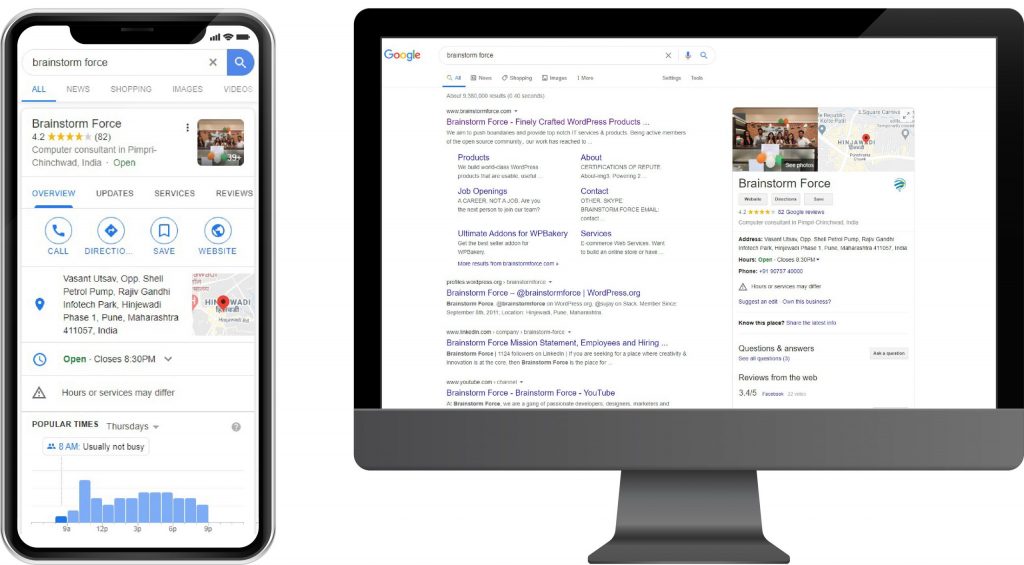
With your Schema Pro plugin, you just need to add this to your website once, making it a global option. No need to repeatedly add the codes and settings on multiple pages.
How To Add Corporate Contact Schema?
For you to be able to add these settings, first head on to the WordPress dashboard. From the WordPress dashboard, navigate to the Settings > Schema Pro > Configuration Tab > Corporate Contact.
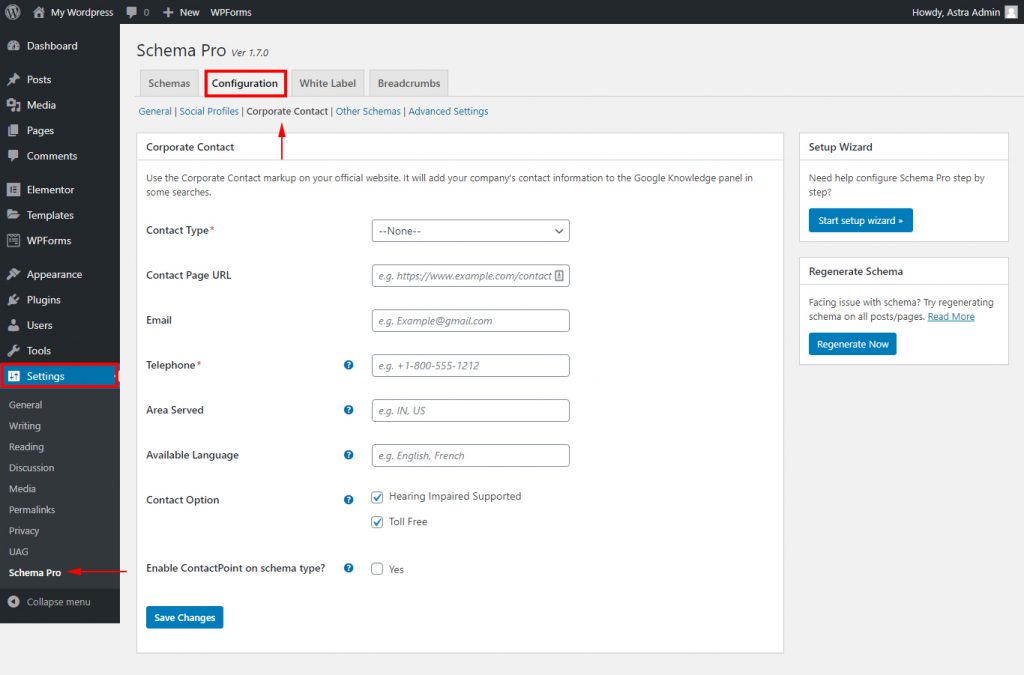
What Do These Settings Mean?
Here’s a list of the Schema Properties that you need to fill in for the Corporate Contact Markup type.
- Contact Type (Required): Choose what kind of contact point you wish to set – a sales contact point, a customer support contact point, and so on.
*Since this is the main point of adding your Corporate Contact Schema, Google will not be able to display your information properly if this is not filled in. - Contact Page URL: The URL for your website’s contact page.
- Email: Your company’s contact email.
* You can add any contact email that you like, however, it is recommended to not add a personal email and only add your official company email address. Just to make sure you keep the spam and bots away. - Telephone (Required): Your company’s international phone number, including the Country Code and Area Code. (e.g., +1 for the US and Canada.)
* Be sure to add your company phone number to avoid getting unsolicited phone calls. - Area Served: The geographic area where your services and products are offered and available.
- Available Language: The language/s available or accessible to your potential customers or clients.
- Contact Option: How your clients/customers can contact you. Example: a toll-free number or support for hearing-impaired callers (e.g., a toll-free number or support for hearing-impaired callers).
Once you’ve filled this out, you’re all done. Search engines like Google will now be able to display rich snippets with your company contact next time someone searches for your site.
How To Test Your Corporate Contact Schema?
Since waiting for Google to index and crawl your newly added schema, it might take some time before your snippets show up. The most effective way to test if your schema works is to test it with Google’s Structured Data Testing Tool.
Just plug in your content’s URL and Google will tell you all the schema markup it finds on the page:
Once you are able to verify that all the information that you put in is there, you can be rest assured that the next time Google crawls your site, you will be able to see these snippets.
If want to see more schema types and options, check them out here.
We don't respond to the article feedback, we use it to improve our support content.