- How to Add an Extra Field for a Particular Schema Type in Schema Pro?
- How to enable/disable schema markup from post/page?
- How to Add Ratings using Shortcode in Schema Pro?
- How to disable a specific schema markup from post/page?
- How to Add Schema Markup on Subcategories
- How to Disable the White Label Settings Permanently?
- How to Disable Corporate Contact Schema?
- How to Remove Home List Item from Breadcrumblist Schema?
- How to Remove Shop Item Link from BreadcrumbList Schema on Product Page?
- How to Test a Schema Snippet?
- Mapping Your Schema Fields in Schema Pro
- How to Add an Extra Field for a Particular Schema Type in Schema Pro?
- How to Use the Schema Pro plugin?
- What is the All-in-one Schema Pro plugin?
- How to map required fields with Custom Fields?
- How to create a Custom Fields using Schema Pro?
- How to target specific areas of the website?
- How to enable/disable schema markup from post/page?
- How to Add Ratings using Shortcode in Schema Pro?
- How to implement Breadcrumbs with Schema Pro?
- Disable Schema Markup on AMP Pages/Posts for Reader Mode
- Plugin Settings for Schema Pro
- Restrict Schema Pro Settings for Specific User Roles
- How to Remove Home List Item from Breadcrumblist Schema?
- How to Delete Schema Data?
- Regenerate Schema
- How to Configure Schema on a Single Page/Post?
- Skip Rendering Invalid Schema
- How to Handle Errors & Warnings in a Testing Tool?
- How To Configure WooCommerce With Schema Pro?
- Bringing Repeater Fields Controls on Pages/Posts
- Adding WooCommerce Review Field Schema Markup
- Add Custom Schema Markup With Schema Pro
- Compatibility with External plugins
- How to Rollback a Schema Pro Plugin to the Previous Version
- How to White Label Schema Pro
- How to Add a Schema markup for an Article on your website?
- What is the Difference between the Free and Pro Plugin?
- How to map fields with custom fields from third party plugins?
- How to Accept User Ratings from Users in Schema Pro?
- How to Update Schema Pro?
- How to Register Your Copy of Schema Pro? (License Registration)
- Selecting Organization Type in the Setup Wizard
- Schema Pro Setup Wizard
- Getting Started with Schema Pro
- How To Install Schema Pro Plugin
- How to Add a Schema markup for an Event page?
- How to Add a Schema markup for a Review page?
- How to Add a Schema markup for a Local Business Page?
- How to Add a Schema markup for a Service Page?
- How to Add a Schema markup for a Product page?
- How to Add a Schema markup for a Course page?
- How to Add a Schema markup for a Recipe page?
- How to Add a Schema markup for a Person or About Page?
- How to Add a Schema markup for a Job Posting page?
- How to Add a Schema markup for a Video Object?
How to target specific areas of the website?
It is usually a tiring task when you have thousands of pages on your website. But, Schema Pro has made that easy!
You can include and exclude a number of pages and posts with a few clicks.
- Create a schema and select the type you wish to proceed with.
- Add pages/posts you wish to add this Schema on. You can also set an exclusion rule to hide schema on particular pages/posts.
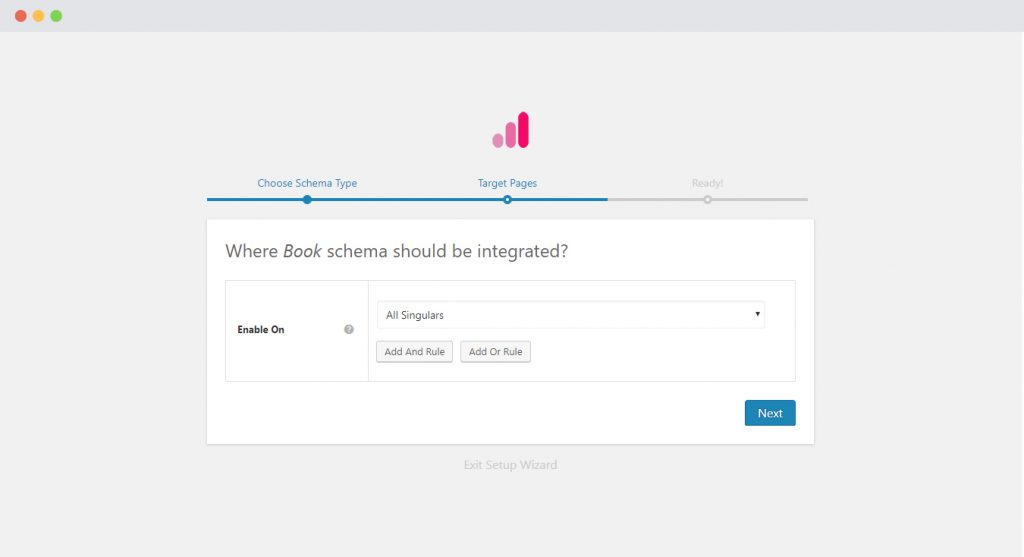
Here you can select all the places you wish to use this schema on. You can add multiple
Let us take a quick look at the options you’ll see in the drop down list:
- All Singulars: This includes all custom type posts and pages you have on your website. Selecting this option will enable the schema on all your custom type pages and posts.
- All Posts: This includes all your posts; including custom type posts. When you select this option, this schema will be enabled for all the posts on your website.
- All Pages: This includes all the pages in your website. When selected, this option enables this schema for all the pages on your website.
- Specific pages and posts: This option lets you target particular pages/posts or categories on your website. Selecting this option will give you another box below where you can start entering the name of the page, post or category and select it from the list that appears. This will make sure that the schema will be applied to only the selected pages/posts/ category.
Very often you want to show a markup for a particular category but prefer excluding a page in it. This is where you can use exclusion rules.
In case you already have an existing schema markup and wish to edit the target page settings, you can do so by editing the schema and set target pages as shown below.
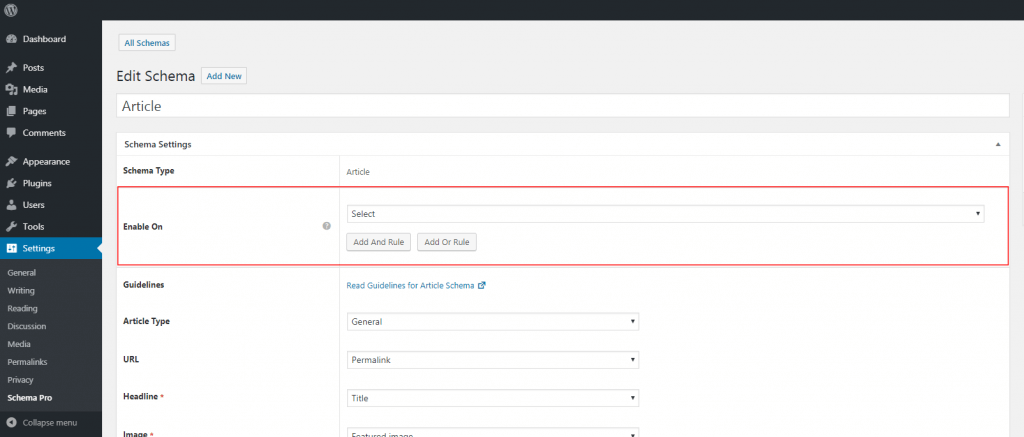
You can now be sure that the schema will show up only for those pages of posts you’ve selected above!
We don't respond to the article feedback, we use it to improve our support content.